[intro]When you have completed this Guide, you will know how to create screenshots that can be used to capture information on not just your EKM online shop, but on other websites too.[/intro]
When you own an EKM online shop, you must know how to take screenshots. This is for a variety of reasons; you can capture content on your EKM online shop and submit it to our Customer Support Team for resolution and advice, screenshot emails and a whole host of other content, just like you can on a mobile phone or tablet device.
PC users:
1. Locate the Search bar for Windows. This is usually on the bottom left of your screen depending on what version of Windows you are using, and your settings:
2. In the Search Bar, type Snipping Tool:
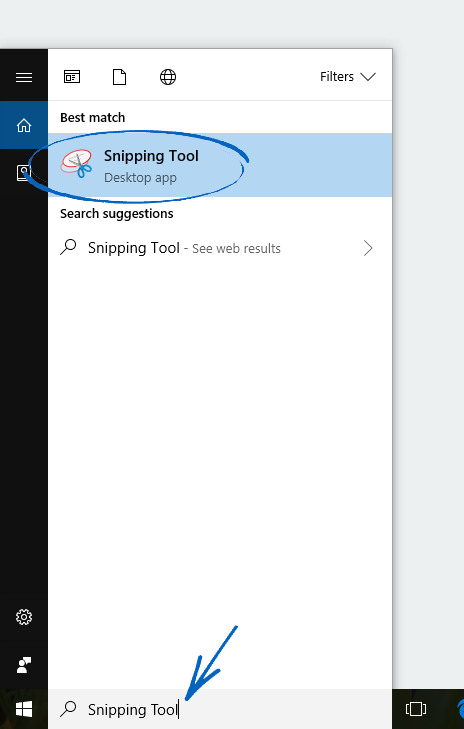
3. It’s a good idea to right-click the Snipping Tool icon and select ‘Pin To Taskbar’, as this is a really useful tool and you may find yourself using it regularly.

4. By adding it to your Taskbar, you can easily access it by clicking the icon:
5. Click the Icon - either on your Taskbar or in the Search results, and you will see the Snipping Tool open and ready to use. Click the New button:

6. This will 'grey out' your page, letting you know that you are ready to make your snip. Using your mouse, drag a shape around the area you want to snip. When you take your finger off the mouse, click again on the Snipping Tool icon on your Taskbar to bring up your selection. You will then be able to save your snip by clicking the Save symbol in the top left-hand corner:

Mac users:
You can also screenshot your entire screen, or just portions of it too. You can find the instructions for screenshotting on a Mac by clicking here.
[caution] Please do not paste screenshots into Word documents for the Customer Support Team. Although the Word documents can be opened, it is not possible to zoom in on the image to see small details such as Product Codes and Order Numbers, which is sometimes necessary to investigate the problem. This is why we recommend attaching screenshots to tickets which allow us to quickly resolve the issue. [/caution]
[more]
[/more]
[contact]If you need our help with your EKM online shop, contact your Ecommerce Expert, Account Manager, or the Customer Support Team, who can point you in the right direction. Our opening hours are 9 am - 5.30 pm Monday to Friday, for telephone calls, live chats, and emails. Outside of these hours, you can leave a message for us in the live chat window or email support@ekm.com, and we will answer as soon as possible. If you'd like to suggest a feature or an upgrade on any of the EKM platforms, please let us know on the EKM Suggestions Board. [/contact]


